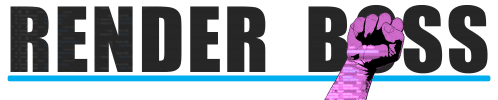How to Ignore folders or files from Dropbox (remove them without deleting them)
Sometimes you want a file or folder inside your Dropbox to not be synchronized at all (in our case, we needed to create temporary files next for our rendering app Render Boss). Since there is no way to do this using the Dropbox app, we created this simple tool to do it.
Once a file or folder is ignored, it won’t upload to Dropbox and it won’t count against the quota.
To use our tool, download the file at the bottom of this page. Unzip all the files into a permanent folder (for example C:\Ignore Dropbox Path) then run the file IgnoreDropboxPath.exe
To ignore a file or folder just type it’s path or find it via the browse button, then click Ignore from Dropbox
Alternatively, you can install a button to the Windows Explorer context menu by clicking Install to Context Menu.
This lets you just right-click on any file or folder and press Ignore from Dropbox without opening the app again.
Note: On Windows 11 you might need to click Show More Options to see the Ignore from Dropbox option.
Once a file or folder is ignored, it will have a little gray icon with a minus sign…
To add the file back to Dropbox, you just need to right-click it, then select Sync to dropbox.com
Please note: This tool is not in active development. However it is free and it should work (we try to remove the ones that are outdated), we just don't have the resources to provide support for it.